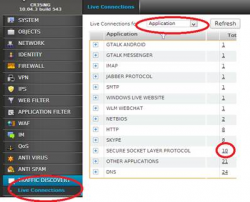Ram Explained
Clarifying RAM specifications
These days there are so many different codes of RAM with words and abbreviations used that it is hard to keep up to date. What RAM is actually out there , why did it ever evolve and how can you distinguish it when you actually see it. This brief , tight explanation may alleviate some of the mist when checking out RAM specifications when expanding your Server or PC.
Different RAM Types
There are four main types of RAM today: SDRAM, DDR and DDR2, DDR3.
Traditional SDRAM (Synchronous DRAM)
Almost all systems prior to 2005 used to ship with 3.3 volt, 168-pin SDRAM DIMMs. SDRAM is not an extension of older EDO DRAM but a new type of DRAM altogether. SDRAM started out running at 66 MHz, while older fast page mode DRAM and EDO max'd out at 50 MHz. SDRAM is able to scale to 133 MHz (PC133) officially, and unofficially up to 180MHz or higher. This SDRAM , around mid-to-late 2005, was inhibiting the speed at which the faster Processors were able to clock data in and out of memory. This previous generation SDRAM was becomeing the bottleneck in attaining faster system speeds.As processors got faster, new generations of memory such as DDR and RDRAM were required to get proper performance. DDRAM (Double Data Ram) evolved from the need to search out an alternative to this older style SDRAM to free up this pressing bandwidth limitation.
DDR (Double Data Rate SDRAM)
DDR basically doubles the rate of data transfer of standard SDRAM by transferring data on the up and down tick of a clock cycle. DDR memory operating at 333MHz actually operates at 166MHz * 2 (aka PC333 / PC2700) or 133MHz*2 (PC266 / PC2100). DDR is a 2.5 volt technology that uses 184 pins in its DIMMs. It is incompatible with SDRAM physically, but uses a similar parallel bus, making it easier to implement than RDRAM, which is a different technology.
DDR2
In late 2005 -2006 DDR2 became popular and improved the speed of clocking once again increasing memory speed for the even higher cpu's.
Older RAM types that are now almost obsolete
Fast Page Mode DRAM
FPM DRAM (Fast Page Mode DRAM) is plain old DRAM as we once knew it. The problem with standard FPM DRAM was that it maxes out at about 50 MHz. ( Processors these days are in excess of 533Mhz.)
==== EDO DRAM ====
EDO DRAM gave people up to 5% system performance increase over DRAM. EDO DRAM is like FPM DRAM with some cache built into the chip. Like FPM DRAM, EDO DRAM maxes out at about 50 MHz. Early on, some system makers claimed that if you used EDO DRAM you didn't need L2 cache in your computer to get decent performance. They were wrong. It turns out that EDO DRAM works along with L2 cache to make things even faster, but if you lose the L2 cache, you lose a lot of speed.
But these older types are well and truly gone as the new DDR and DDR2 RAM have blitzed them for speed.
Memory Speed
Traditional SDRAM
The traditional SDRAM initially shipped at a speed of 66MHz. As memory buses got faster, the speed was increased to 100MHz, and then 133MHz. These speed grades are referred to as PC66 (unofficially), PC100 and PC133 SDRAM respectively.
DDR Ram
The faster DDR comes in PC1600, PC2100, PC2700 and PC3200 DIMMs. They are also often referred to as DDR200, DDR266, DDR333 and DDR400 representing the effective FSB clock speeds that they can attain.
DDR2 Ram
The evolutionary changes enable DDR2 to operate between 400 MHz and 533 MHz, extending to 667 MHz and 800 MHz. These can also be termed as PC2-4200 (DDR533) and PC2-3200 (DDR400), and so on.
What is DDR Memory?
DDR memory, or Double Data Rate memory, is a new high performance type of SDRAM memory that runsat twice the speed of previous generation SDRAM. This DDR SDRAM keeps pace with the faster clock speeds of newer processors being released and so ensuring increased overall system speed. The faster the memory, the quicker instructions can be passed to the processor. Previous generation SDRAM had become the main bottleneck in faster processor systems. DDR memory provides roughly a 15% boost in performance compared to previous generation non-DDR SDRAM.
DDR SDRAM memory is the latest in high-performance memory module technological advances. It offers twice the data bandwidth of previous generation PC100 or PC133 SDRAM, and is now mandatory for high-performance servers and workstations, which need optimal CPU-memory performance. As the name suggests Double Data Rate (DDR) SDRAM doubles the read/write speed of previous generation SDRAM memory. Unlike previous generation SDRAM that used only one edge of each clock pulse, DDR SDRAM references both edges of the clock pulse, effectively doubling the rate of data retrieval out of the memory. Unlike 168-pin SDRAM, DDR SDRAM utilizes a 184-pin plug. Although the basic motherboard technology does not need to be changed, DDR SDRAM is not backward compatible on motherboards designed for previous generation SDRAM.
What is DDR2 Memory?
DDR2 is the next step to higher performance DDR technology enabling faster clock speeds to operate at the higher Front-Side-Bus (FSB) speeds of the newer processor CPU's.
DDR2 can boost designs with greater clock frequency and available bandwidth without increasing power consumption.
The evolutionary changes enable DDR2 to operate between 400 MHz and 533 MHz, with the potential of extending to 667 MHz and 800 MHz.
What DDR RAM is currently available?
New DDR SDRAM DIMMs have 184-pins and run at 2.5 volts. while Previous generation SDRAM DIMMs have 168-pins and run at 3.3 volts.
There are currently, PC2100 (DDR266), PC2700 (DDR333), PC3200 (DDR400), PC4200 (DDR533) These DIMMs are 184 Pin in size and are not interchangeable with previous generation 168 Pin PC 100, PC-133 SDRAM modules.
You still may see the PC1600 (DDR200) , but this is now superceded by the faster models of DDR RAM.
You cannot replace previous generation non-DDR SDRAM with the current new DDR SDRAM RAM due to the physical difference (168-pin with standard DIMMs and 184-pin with DDR RAM DIMM's) and power requirements. There are also two notches on each end of the RAM stick whereas there is only one per end on SDRAM.
In the case of DDR2 RAM, there are currently PC2-4200 (DDR533) and PC2-3200 (DDR400), These DIMMS are 240 Pin in size and are defintely not interchangeable with DDR SDRAM or previous generation SDRAM.
DDR and Bus Speed.
PC2100 refers to the bandwidth of the memory. A PC2100 module has the bandwidth of 2.1GB/sec
therefore it is referred to as PC2100. Also known as DDR266.
DDR266 refers to the effective front-side bus speed of your system. While your DDR system or motherboard may operate at 133MHz front-side bus, its effective front-side bus speed is 266MHz because DDR effectively doubles the amount of data transferred per cycle that a non-DDR system would.
The same holds true for PC2700 (DDR333) which has a bandwidth of 2.7GB/sec and is designed for use in systems and motherboards which require a 166MHz front-side bus, with an effective front-side bus speed of 333MHz.
PC3200 DDR (DDR400) has a bandwidth of 3.2GB/sec and is designed for use in systems and motherboards which require a 200MHz front-side bus with an effective front-side bus speed of 400MHz.
Though DDR memory was designed to be backward compatible (meaning you can use PC3200 DDR in a computer designed to use PC2100 DDR ), we recommend that you purchase the the right memory recommended for your computer. Using PC3200 DDR SDRAM in a motherboard with a 133 MHz bus will result in no increase in speed over using PC2700 DDR.
How do you tell them apart
240-pin DDR3 SDRAM DIMM
240-pin DDR2 SDRAM DIMM

240-pin DIMMs are used to provide DDR2 SDRAM memory for desktop computers. Each 240-pin DIMM provides a 64-bit data path (72-bit for ECC or registered modules), so they are installed singly in 64-bit systems. Most DDR2 chipsets are expected to support dual-channel memory, effectively providing a 128-bit data path.
240-pin DIMMs are available in DDR2 PC2-4200 (DDR2-533) SDRAM or DDR2 PC2-3200 (DDR2-400) SDRAM. To use DDR2 memory, your system motherboard must have 240-pin DIMM slots and a DDR2-enabled chipset. A DDR2 SDRAM DIMM will not fit into a standard SDRAM DIMM socket or a DDR DIMM socket. DDR2 modules use a 1.8V power supply, providing a big power saving over the 2.5V DDR modules.
The 240-pin DIMM has 120 pins on the front and 120 pins on the back. 240-pin DIMMs are approximately 5.25" long and 1.18" high, though the heights may vary. While 240-pin DDR2 DIMMs, 184-pin DDR DIMMs and 168-pin DIMMs are approximately the same size, 240-pin DIMMs and 184-pin DIMMs have only one notch within the row of pins. The notch in a 240-pin DDR2 DIMM is slightly more toward the center of the module.
This memory is approx. 5.25" x 1.18" (13.34cm x 2.99cm)
184-pin DDR SDRAM DIMM

184-pin DIMMs are used to provide DDR SDRAM memory for desktop computers. Each 184-pin DIMM provides a 64-bit data path, so they are installed singly in 64-bit systems. 184-pin DIMMs are available in PC2100 DDR SDRAM or PC2700 DDR SDRAM. To use DDR memory, your system motherboard must have 184-pin DIMM slots and a DDR-enabled chipset. A DDR SDRAM DIMM will not fit into a standard SDRAM DIMM socket.
The 184-pin DIMM has 92 pins on the front and 92 pins on the back for a total of 184. 184-pin DIMMs are approximately 5.375" long and 1.25" high, though the heights may vary. While 184-pin DIMMs and 168-pin DIMMs are approximately the same size, 184-pin DIMMs have only one notch within the row of pins.
This memory is approx. 5.375" x 1.25" (13.65cm x 2.54cm)
168-pin SDRAM DIMM

168-pin DIMMs are commonly found in Pentium and Athlon systems. Each 168-pin DIMM provides a 64-bit data path, so they are installed singly in 64-bit systems. 168-pin DIMMs are available in EDO, 66MHz SDRAM, PC100 SDRAM, and PC133 SDRAM.
The 168-pin DIMM has 84 pins on the front and 84 pins on the back for a total of 168. 168-pin DIMMs are approximately 5.375" long and 1.375" high, though the heights may vary. They have two small notches within the row of pins along the bottom of the module.
This memory is approx. 5.375" x 1.375" (13.65cm x 2.54cm)
CAS Latency and waht does it mean?
Sometimes memory also has a specification such as CL2 or CL2.5, which refers to the CAS latency rating of the ram. The smaller the faster.
SDRAM comes with latency ratings or "CAS (Column Address Strobe) latency" ratings. Standard PC100 / PC133 SDRAM comes in CAS 2 or CAS 3 speed ratings. The lower latency of CAS 2 memory will give you more performance. It also costs a bit more, but it's worth it.
CL or "CAS latency," which is the number of clock cycles it takes before data starts to flow once a command is received. Low CAS latency is faster than high CAS latency. However, faster memory will NOT necessarily make your system faster. Your computer will only run as fast as the "slowest link" in your system, so you can't speed up your computer by adding memory that is faster than your current memory. The way to make your system faster is to add more megabytes (MB) of memory.
If you're building your own system, then use parts with low CAS latency.
DDR memory comes in CL 2 and CL 2.5 ratings, with CL 2 costing more and performing better.
A CAS latency of 2 is pretty much standard for most of the older PC133 memory. A CAS latency of 2.5 is pretty much the standard for most of the DDR PC2100,PC3200 memory.
Understanding CPU Cache
Cache Memory is fast memory that serves as a buffer between the processor and main memory. The cache holds data that was recently used by the processor and saves a trip all the way back to slower main memory. The memory structure of PCs is often thought of as just main memory, but it's really a five or six level structure:
The first two levels of memory are contained in the processor itself, consisting of the processor's small internal memory, or registers, and L1 cache, which is the first level of cache, usually contained in the processor.
The third level of memory is the L2 cache, usually contained on the motherboard. However, the Celeron chip from Intel actually contains 128K of L2 cache within the form factor of the chip. More and more chip makers are planning to put this cache on board the processor itself. The benefit is that it will then run at the same speed as the processor, and cost less to put on the chip than to set up a bus and logic externally from the processor.
The fourth level, is being referred to as L3 cache. This cache used to be the L2 cache on the motherboard, but now that some processors include L1 and L2 cache on the chip, it becomes L3 cache. Usually, it runs slower than the processor, but faster than main memory.
The fifth level (or fourth if you have no "L3 cache") of memory is the main memory itself.
The sixth level is a piece of the hard disk used by the Operating System, usually called virtual memory. Most operating systems use this when they run out of main memory, but some use it in other ways as well.
This six-tiered structure is designed to efficiently speed data to the processor when it needs it, and also to allow the operating system to function when levels of main memory are low. You might ask, "Why is all this necessary?" The answer is cost. If there were one type of super-fast, super-cheap memory, it could theoretically satisfy the needs of this entire memory architecture. This will probably never happen since you don't need very much cache memory to drastically improve performance, and there will always be a faster, more expensive alternative to the current form of main memory.
Memory Redundancy
One important aspect to consider in memory is what level of redundancy you want. There are a few different levels of redundancy available in memory. Depending on your motherboard, it may support all or some of these types of memory:
The cheapest and most prevalent level of redundancy is non-parity memory. When you have non-parity memory in your machine and it encounters a memory error, the operating system will have no way of knowing and will most likely crash, but could corrupt data as well with no way of telling the OS. This is the most common type of memory, and unless specified, that's what you're getting. It works fine for most applications, but I wouldn't run life support systems on it.
The second level of redundancy is parity memory (also called true parity). Parity memory has extra chips that act as parity chips. Thus, the chip will be able to detect when a memory error has occurred and signal the operating system. You'll probably still crash, but at least you'll know why.
The third level of redundancy is ECC (Error Checking and Correcting). This requires even more logic and is usually more expensive. Not only does it detect memory errors, but it also corrects 1-bit ECC errors. If you have a 2-bit error, you will still have some problems. Some motherboards enable you to have ECC memory. Most servers incorporate ECC correction with their DDR or DDR2 SDRAM memory. You can not normally mix ECC memory with non-ECC memory in the same server.