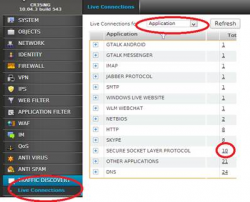Cyberoam 3G/4G setup - 10.4.x and newer
The latest Cyberoam firmwares 10.4.x and newer have simplied the 3G/4G setups.
Tips:
- disable the sim pin for testing, until its all working
- test the modem in a PC first
- Is the Cyberoam in a backroom, sometimes reception can be an issue.
- most 'apn' settings are stored in the modem, so you can usually leave that blank.
The Cyberoam UTM can support USB modems as a backup or primary connection. Here's how to get it working.
Step 1 - Enable WWAN
1. Unplug any 3G/4G modem from the Cyberoam
2. Login to the CLI Console: By clicking Console in the top right corner OR logging in via Telnet or SSH Choose Option # 4
3. You can use the following to enable Wireless WAN:
console> cyberoam wwan enable
4. You can review the settings with the following command:
console> cyberoam wwan show
5. exit the CLI console
Step 2 – Configure WWAN
1. Now plug in your modem
2. Login to the GUI (Note: you may need to logout and login again)
3. In the GUI go to NETWORK—Wireless WAN
Click “Settings” tab
4. Click "Show Recommended Settings"
5. Click "Use Recommeneded Settings"
6. Click "apply"
Step 3 - Gateway Ping Address (RED/Green light)
The default GW up/down check IP is 128.0.0.1 which is not pingable, so...
1. Go to NETWORK--GATEWAY
2. Edit the WWAN connection
3. Change the IP address to a pingable address
4. Save
Step 4 – Connect to WWAN
1. Login to the GUI (Note: you may need to logout and login again)
2. In the GUI go to NETWORK—Wireless WAN
Click “Status” tab
Click “Connect”
Step 5 (optional) – Gateway as Active/Backup
1. In the GUI go to NETWORK—Gateway
2. Edit the WWAN connection