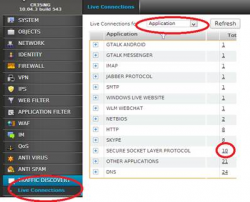Cyberoam 3G WWAN setup
Update see: http://www.mpasystems.com.au/blog/cyberoam-3g4g-setup-104x-and-newer
The Cyberoam UTM can support 3G USB modem as a backup or primary connect. Here's how to get it working.
Step 1 - Enable WWAN
1. Unplug any 3G modem from the Cyberoam
2. Login to the CLI Console: By clicking Console in the top right corner OR logging in via Telnet or SSH Choose Option # 4
3. You can use the following to enable Wireless WAN:
console> cyberoam wwan enable
4. You can review the settings with the following command:
console> cyberoam wwan show
5. exit the CLI console
Step 2 – Configure WWAN
1. Now plug in you 3G modem
2. Login to the GUI (Note: you may need to logout and login again)
3. In the GUI go to NETWORK—Wireless WAN
Click “Settings”
The configuration will depend on your specific modem and ISP. see specifc ISP configurations.
Step 3 – Connect to WWAN
1. Login to the GUI (Note: you may need to logout and login again)
2. In the GUI go to NETWORK—Wireless WAN
Click “Status” tab
Click “Connect”
Step 4 – Gateway as Active/Backup
1. In the GUI go to NETWORK—Gateway
2. Edit the WWAN connection
Step 5 - Gateway Ping Address (RED/Green light)
1. Go to NETWORK--GATEWAY
2. Edit the WWAN connection
3. Change the IP address to a pingable address