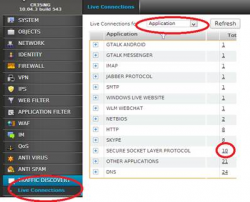Cyberoam Active Directory Integration / Configuration (Quick Links)
The following can be used as a quick reference to configure Cyberoam with Active Directory for Single Sign on.
Also see guides created by MPA Systems:
Workstation Methods:
Method 1: Clientless Single Sign (New and Recommended method)
1. Download the Cyberoam Clientless CTAS client
http://www.cyberoam.com/cyberoamclients.html
2. Install the Cyberoam CTAS (Cyberoam Transparent Authentication Suite) on your Active Directory Server
3. Follow the instructions from the Cyberoam Knowledge base
http://kb.cyberoam.com/default.asp?id=1629&Lang=1&SID=
Method 2: Clientbased Single Sign (Old method - uses auto install on PCs)
Note: this is different from the Corporate Client.
1. Download the Cyberoam Clientbased Sign on client
http://www.cyberoam.com/cyberoamclients.html
2. Follow the instructions from the Cyberoam Knowledge base
Essentially you would do the following:
1. Run ElitecoreAdmin.exe to create Admin.ini
2. Copy SSCyberoamSetup.exe,SSCyberoamConfigSetup.exe, SSCyberoamConfig.ini, Admin.ini, ElitecoreRun.exe to \\adserver\NETLOGON\cyberoam
3. Download the logon script and save as cyberoam.bat - http://kb.cyberoam.com/redirfile.asp?id=470&SID=
4. Do a find/replace - Replace "adsservername" with your servername
5. Use group policy to run cyberoam.bat on logon
Method 3: NTLM Authentication (NEW!!)
From Cyberoam version 10.2.0 build 176 cyberoam supports NTLM authentication.
To enable: Go to SYSTEM->ADMINISTRATION->Appliance Access
Tick NTLM in the LAN zone
Thin Client Authentication Method
Cyberoam supports up to 16 Terminal/Citrix Servers.
CATC PDF Guide
1.Download and install the CATC client (Cyberoam Authentication Thin Client) on all Terminal Servers.
http://www.cyberoam.com/cyberoamclients.html
Note: Server will require reboot!!!
2. Connect to the Cyberoam CLI Console via GUI, SSH, or Telnet.
Choose option #4
execute "cyberoam auth thin-client add citrix-ip "
(where server ip is your Terminal sever IP address)